Epson L132
– Epson L132 Resetting Software For Windows: 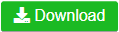
– Epson L132 Resetting Software For MAC: 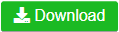
Reasons cause Epson waste ink pad error: Click Here
Buy Epson L132 Resetting Software Key (8.6 % discount)
Wicreset key
Fix Epson red lights blinking with errors: Service Required, A printer's ink pad at the end of its service life Please contact Epson Support. Epson L132 Resetting Software Function
– Check the current value of waste ink counters and ink level counters.
– Clear Waste Ink Counters.
– Cleaning printhead.
– Ink charge.
– Read and write serial number.
– Read and write USB ID.
– Read and write HEAD ID.
– Make EEPROM dump, backup.
– Paper feed test.
– Nozzle check.
– Color check pattern.
– Initialize (disable) PF deterioration offset.
– Retrieve device information
– Make firmware downgrade.
Resetting Epson L132 waste ink pad counter By Video
How to Reset Epson L132 waste ink pad counter
– Connect Epson L132 to computer by USB cable.
– Power on printer and wait printer ready to work.
– Open WIC reset software and choose printer.
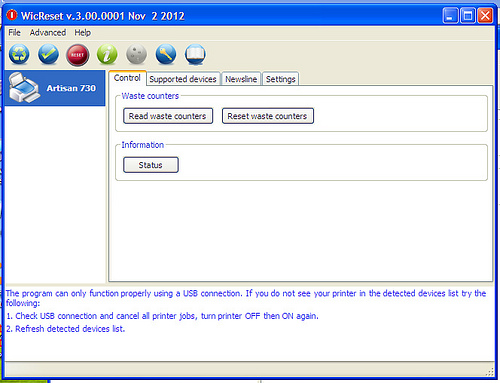
– Click on Read waste counters to check page counters of printer.
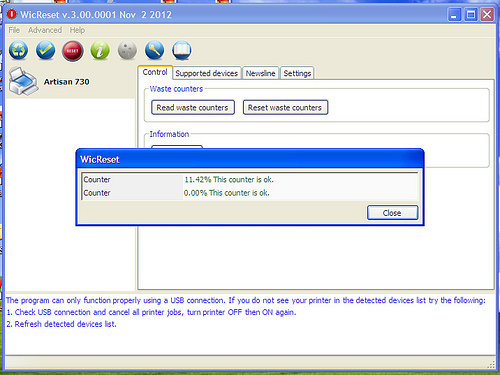
– Click on Reset waste counters.
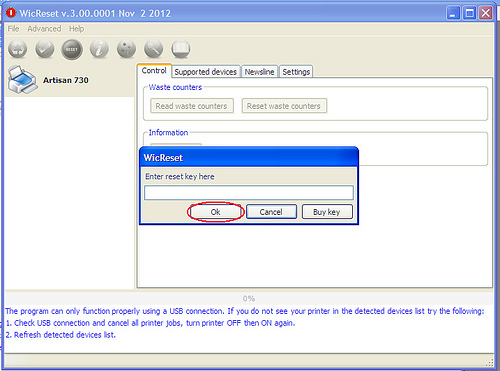
– Enter key reset on Enter reset key here and click OK to reset page counter. When completed with reset waste ink pad you should click OK one time.
– Power off and power on printer to complete clearing waste ink pad counter.

Leave a Reply