Find Crum Samsung SCX-4623FK
Samsung SCX-4623FK Supplier reports
– Turn Samsung SCX-4623FK printer on and waiting it is ready for work.
– Supplier Report can be printed by pressing button on printer and find out Maintenance -> reports - > Supplier report
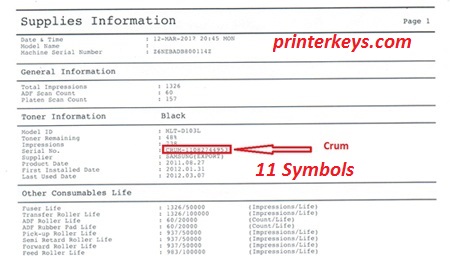
Some special printer with find out version
Samsung SCX-4623F and Samsung SCX-4600 Series
– Turn on the printer and wait until it is in the Ready state
– Then quickly press buttons in this order: “MENU” _ “#1934″_”MENU”
– After this on display will appear “TECH MENU”
– Next choose “REPORT SUPPLIER” and press OK
– Now printer should print Supplier Report
Samsung SCX-3200 and Samsung SCX-3200 Series
– Turn on the printer and wait until it is in the Ready state
– Then quickly press buttons in this order: ” + ” _ ” + ” _ “STOP” _ ” – ” _ ” – ” _ “STOP” _ “STOP”
– After this on display will appear “UC”
– Now press -“ as many times as needed until AA appears on display.
– Next press Start
– As a result printer will print all available reports, you will need only Supplier Report
Samsung SCX-3400 and Samsung SCX-3400 Series
– Turn on the printer and wait until it is in the Ready state
– Then quickly press buttons in this order: ” + ” _ ” + ” _ “STOP” _ ” – ” _ ” – ” _ “STOP” _ “STOP”
– After this on display will appear “UC”
– Now press -“ as many times as needed until AA appears on display.
– Next press Start
– As a result printer will print all available reports, you will need only Supplier Report
If you do it correctly, the printer will automatically print out a Supplier file and version stored in config file.